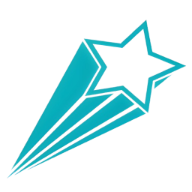Setting Events in TaskJourney
Setting events in TaskJourney is a streamlined process designed to help you organize your schedule effectively. Whether it's a meeting, deadline, or personal event, TaskJourney makes it easy to manage and stay on top of your commitments.
How to Set an Event
Navigate to the Calendar: Start by accessing the calendar feature in TaskJourney. You can usually find this in the main navigation menu or dashboard.
Select a Date: Choose the date for your event by clicking on the calendar view. TaskJourney supports various views like daily, weekly, and monthly, making it convenient to plan ahead.
Add Event Details: Click on the chosen date to open a dialog or form where you can enter event details. Include the event title, start and end times, location (if applicable), and any additional notes or reminders.
Set Reminders: TaskJourney allows you to set reminders to ensure you never miss an event. You can customize reminder notifications based on your preferences, such as a specific time before the event or a recurring reminder.
Save the Event: Once you've entered all the necessary details, save the event. TaskJourney will update your calendar automatically, displaying the event on the selected date with the specified details.
Managing Events
Editing Events: If you need to modify any event details, simply click on the event in your calendar view. TaskJourney allows you to edit event titles, times, and other information seamlessly.
Deleting Events: To remove an event from your calendar, locate the event and choose the delete option. Confirm the action, and TaskJourney will update your calendar accordingly.
Conclusion
Setting events in TaskJourney empowers you to manage your schedule effectively, ensuring you stay organized and productive. Whether you're planning work-related meetings or personal appointments, TaskJourney provides the tools you need to stay on track.