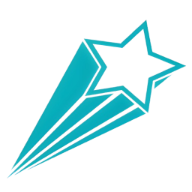Setting Up Your Profile
Creating a personalized profile is the first step to making TaskJourney your own. A well-set-up profile helps you keep track of your progress, customize your experience, and connect with other users. This guide will walk you through the process of setting up your profile on TaskJourney.
Why Set Up Your Profile?
Your profile on TaskJourney is more than just a display of your name and picture. It’s a comprehensive view of your productivity journey, including your goals, achievements, and tasks. By setting up your profile, you can:
Personalize your TaskJourney experience.
Track your productivity and goal achievement.
Connect with friends and colleagues.
Receive tailored task recommendations and reminders.
Showcase your achievements and progress.
Steps to Set Up Your Profile
Step 1: Access Your Profile Settings
After signing up and logging in to TaskJourney, navigate to your profile settings. You can find this option in the top-left corner of the dashboard, right on the sidebar. Click on the button with the cog (⚙) icon on it and access the settings from there.
Step 2: Add Your Display Name
Your display name is how other users will see you on TaskJourney. Choose a name that represents you or your brand. To add or change your display name, click on the the "Display Name" field and write down your name.
Step 3: Upload a Profile Picture
A profile picture adds a personal touch to your TaskJourney account. Click on the “Upload Picture” button to choose an image from your device. Make sure to use a clear and professional-looking photo. Once you’ve selected your picture, it will apply directly to your profile.
Step 4: Set Your Bio
Your bio is a short description that tells others about yourself. Use this space to share a bit about who you are, what you do, and your goals. Keep it concise and engaging. To set your bio, enter your text in the “Description” field.
Step 5: Customize Your Notifications
TaskJourney allows you to customize how and when you receive notifications. Go to the “Notifications” tab in your profile settings. Here, you can choose to receive notifications for task deadlines, event reminders, and more. Select your preferences and save your settings.
Tips for a Complete Profile
Be Authentic:
Use your real name and a professional photo to create a genuine profile.
Stay Updated:
Regularly update your profile information to reflect your current status and goals.
Engage with the Community:
Connect with friends and colleagues to share your progress and motivate each other.
Keep It Secure:
Use an OAuth supported sign - up method for the best experience.
Showcase Achievements:
Highlight your badges and rewards to celebrate your accomplishments.
Conclusion
Setting up your profile on TaskJourney is a simple yet crucial step to personalizing your productivity experience. By following these steps, you can create a profile that not only represents you but also helps you stay organized and motivated. Start customizing your profile today and take the first step towards a more productive journey!